Contents
General
Using Rocklogger to take field notes
Dip & dip direction mode
Dip & strike mode
Taking a dip/strike measurement
Ambient magnetic field mode
GPS only mode
Custom basemaps
A note on accuracy
General
Rocklogger opens with a simple file browser, which shows a list of existing log files. Tapping a log file allows you to email it, open it in an external editor on your phone, delete it, and, if it is the most recent log file, continue editing.
To begin logging, first set the mode you would like to log in (dip & dip direction, dip & strike, magnetic field, or GPS only), by pressing your phone’s menu key, and opening settings.
Then, tap ‘start new traverse’, enter a name and any other details, and tap Go. You will be presented with the main logging screen.
The top two items describe the dip of the phone, as detailed in the relevant sections.
At the top right is the GPS data. When your phone’s GPS is enabled, it will show ‘waiting for GPS location’, and then your coordinates in lat/long (WGS84), along with the reported accuracy. Saving while still waiting for a GPS fix will save the last known location, if possible (and not too old), or ?s if there is no last known location. If the last known location is used instead of your actual location, ‘LASTKNOWN’ will be recorded in the accuracy field.
Below that is a dip/strike symbol which rotates with the orientation of the phone, always pointing down.
Under that is a drop-down list where you can select the type of plane you are logging. Some types are included already, or you can define (or delete) your own using the plus and minus buttons to the right.
Under that is a text box for you to define the rock type. The text box offers autocomplete suggestions, based on rock types you have entered previously.
Under that is a larger text box for you to add any other information.
Finally, under that is some text telling you where the current log will be saved. This is to help you find the file should you want to transfer it to your computer via usb.
Now you can log rock orientation in your preferred mode, or you may just want to take field notes.
Using Rocklogger to take field notes
To simply take field notes during a traverse, fill in whatever information on the area you wish, and tap ‘Save excl. sensors’. If ‘long click to save’ is checked in settings (checked by default), you will have to long press on the button.
This will save all the information you have entered (plane type, rock type and comments), along with your current GPS location and accuracy, and the current time. The dip and magnetic fields in the log file will be left blank.
If you wish to log an entire traverse without any dip/magnetic information, you can set GPS only mode in settings.
If you make a mistake, you can press your phone’s menu key to bring up the logging menu, and tap “undo last save” to delete the last log entry you made.
Dip & dip direction mode
Note: This information is out-of-date as of v1.3. It will be updated soon. In the meantime, refer to the ‘quick help’ from the menu in the main logging screen.
To set Rocklogger to log dip & dip direction, select ‘Dip & dip direction mode’ under recording mode in settings.
In this mode, dip direction is the direction (compass angle) that the phone is dipping, either forward or backward. Because the dip angle is always between 0°-90°, the dip direction must flip each time the phone changes orientation.
This works intuitively, and angles are correct whether the phone is oriented screen down or screen up. This means you can take a measurement with the phone pointing either down or up the same rock plane, and get the same result. You can also measure the underside of rocks, eg overhang in a mine, which can be very awkward to do by hand.
For further specific information on how Rocklogger handles orientation changes, see implementation details.
Dip & strike mode
Note: This information is out-of-date as of v1.3. It will be updated soon. In the meantime, refer to the ‘quick help’ from the menu in the main logging screen.
To set Rocklogger to log dip & strike, select ‘Dip & strike mode’ in settings.
The strike line runs left to right across the screen. The strike is thus the compass direction that the right side of the phone is pointing. Dip angle is the angle the phone is dipping forward or backward, accompanied by a cardinal letter indicating the general direction (N, S, E or W).
The dip angle must change cardinal direction each time the phone changes between the following four orientations. This works intuitively, and angles are correct whether the phone is oriented screen down or screen up.
This means if you take a measurement with the phone pointing either down or up the same rock plane, you will get the same dip angle and cardinal, but the strike angle will be ±180° opposite, as it is always the direction that the right side of the phone is pointing.
It also means you can measure the underside of rocks, eg overhang in a mine, which can be very awkward to do by traditional compass and eye alone.
For further specific information on how Rocklogger handles orientation changes, see implementation details.
Taking a dip/strike measurement
To take a reading, place the phone on the rock surface, along the slope of the plane you wish to measure. When positioning the phone, try to ensure the direction/strike does not turn red (meaning the compass direction may be inaccurate). See A note on accuracy below. Then just tap ‘Save inc. sensors’. This saves everything ‘save excl. sensors’ saves, along with the dip information and the compass accuracy (0=unreliable, 3=highest accuracy). Magnetic field information is also saved (see Ambient magnetic field).
Ambient magnetic field mode
To set Rocklogger to log the ambient magnetic field, select ‘Magnetic field mode’ under recording mode in settings.
Although Rocklogger records the magnetic field (X, Y, Z & magnitude, in micro-tesla, uT) in both dip & dip direction and dip & strike modes anyway, in magnetic field mode the readings are shown on screen. The magnitude text changes to orange when the magnitude is greater than the earth’s magnetic field.
This mode could be utilised as an in-field magnetic susceptibility meter. You would first want to zero it to the ambient magnetic field by pressing Zero. Note, however, that if you then change the orientation of the phone, the effect of the earth’s magnetic field will be in a different direction, and the calibration will become erroneous. To get around this, hold the phone in the intended orientation before pressing Zero.
The Reset button clears the calibration.
The X, Y, and Z axes are defined as follows:

There is also a small axes shown on screen which also shows this relationship.
GPS only mode
Use this mode if you just want to log text & GPS information during a traverse. This disables the orientation and magnetic sensors, and allows the screen to sleep. In this mode, both save buttons have the same effect.
Custom basemaps
Paid users can plot logs on custom basemaps stored on the web or locally. See Adding custom basemaps to Rocklogger for more.
A note on accuracy
When positioning the phone, always try to ensure the dip direction/strike angle is not red. Red means the accuracy of the compass is lower than normal, which may give inaccurate measurements. This is more likely to happen when the phone is at an extreme angle, or sometimes when it is upside-down. However, this will depend on your device. It will also turn red if the phone is near a strong magnetic field. If you save while the dip direction/strike angle is red, the phone will vibrate a few times to let you know it has saved a suspect orientation (this can also be checked later as the compass accuracy is also saved: 0=unreliable, 3=highest accuracy).
If the dip direction/strike angle is constantly red, the compass may need to be re-calibrated. You can do this by waving the phone in a figure-8 pattern, or rotating it through 360° a few times.
Having said all this, it is worth noting that Rocklogger is many times faster than the traditional compass/declinometer method. One could take several measurements of the same plane in seconds, and even accounting for some inaccuracy in the sensors, the readings will be statistically more valid than a single measurement taken by hand.


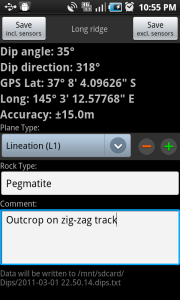


You must be logged in to post a comment.